The other day I was looking at the latest updates to Azure and noticed the handy RSS feed button, and that immediately made me think about automation that could be triggered from it. Obviously you could make a Power App to handle that, but since my head is in Azure Monitor at the moment, I thought – Why Not?
Let’s get that data into the gateway drug of Azure – Log Analytics. This post is a primer on integrating these 2 tools, so if you are experienced with Log Analytics Workspace, feel free to skip ahead! But if you want to see some first steps, follow along! First, we will need a couple of things:
- A Log Analytics Workspace
- A Logic App
- A desired outcome – this is handled by the Workspace and we will cover some of the possibilities in the next couple of posts.
Let’s start. Below you can see my LA Workspace:
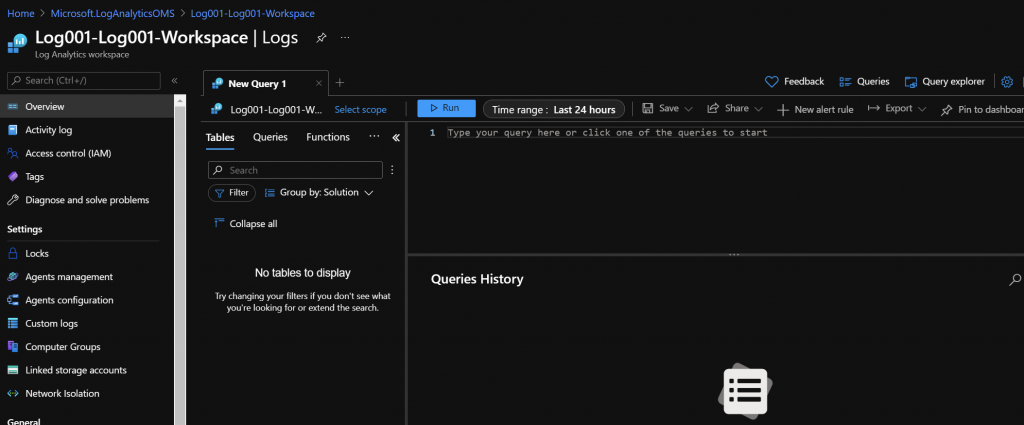
As you can see – it’s completely blank because it’s new. Before we create the Logic App, go ahead and select “Agents Management” and copy down the Workspace ID and the Primary (or secondary, I won’t judge) key.
Now it’s time to setup the Logic App. Now before you ask – do I need a Logic App or can I just use the LA Workspace API to send data? Well, if you are asking that question, then you already know the answer – of course you could! The point here is to make it easy to consume the RSS Feed, and not have to write some sort of feed consumer ourselves. We’re lazy, after-all. Here’s the blank Logic App:
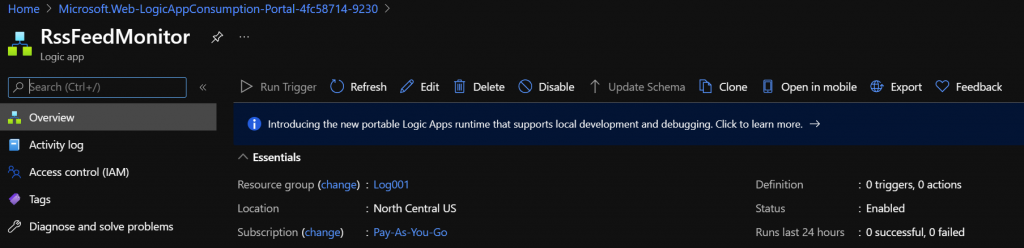
The actual Logic App is pretty straight forward. Just a timer, followed by a RSS Feed grabbing action, then a straight port of the data into the Log Analytics data ingestion action. Something like this:
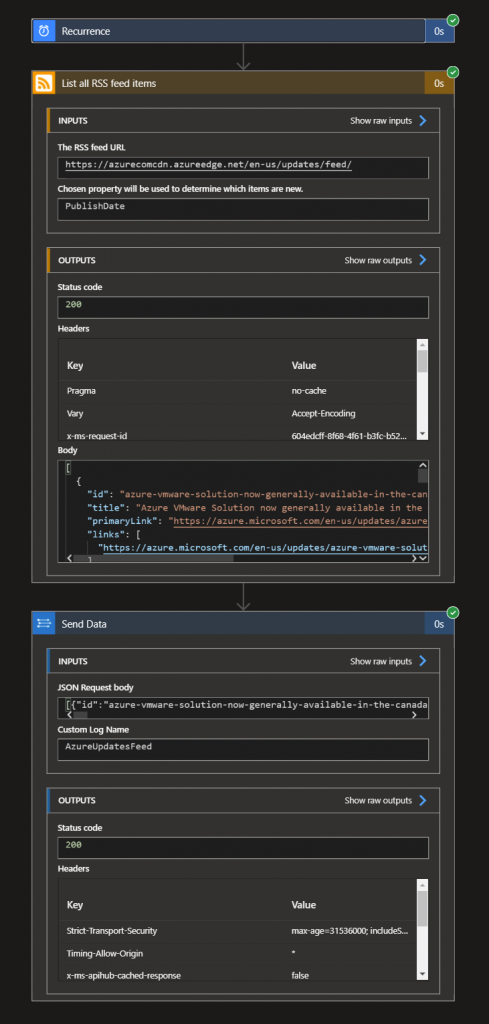
That’s pretty straight forward. After about 15 minutes you should see the data in your workspace:
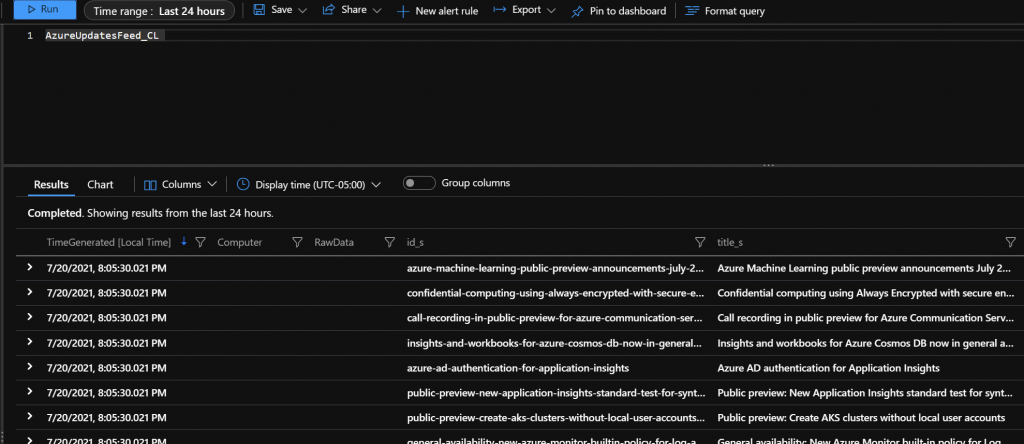
Notice how the name we gave to the custom log in the Logic App is here, but has “_cl” appended to it? The workspace will do this automatically to any custom log we create. It literally stands for “custom log”. Same thing with the fields in the custom log. The Logic App automatically created the fields, but the workspace will append an underscore and an abbreviation for the type of field….’s’ for string for example.
Now 3 things immediately come to mind – how do we get the right timestamp into the workspace, what are we going to do with it, and how can we only add new items? Over the next couple of posts, we will go over both. Depending on your reoccurrence settings, you might get some dupes, so if you followed along you might want to disable the Logic App for now.