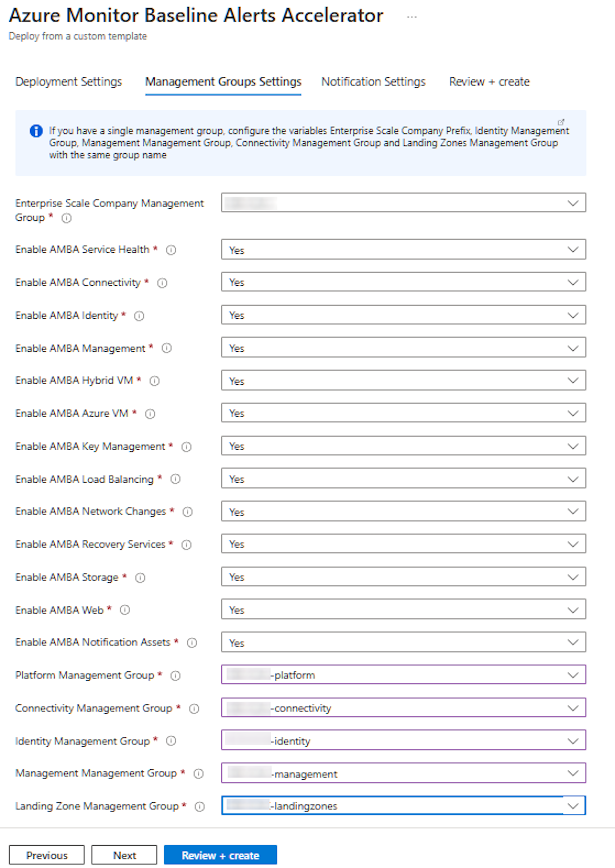Simple Mode – I have mixed feelings. Yes, Simple Mode in Azure Monitor Log Analytics is useful. Yes, it makes querying logs easier. But does it strip away too much of the power that Kusto Query Language (KQL) offers? Let’s break it down.
What is Simple Mode?
Simple Mode is Microsoft’s latest attempt to make Azure Monitor’s Log Analytics more accessible. Instead of writing KQL queries, you can now use a simplified, form-based approach to retrieve logs. This means:
✅ No more KQL wrangling for simple queries
✅ Drop-down selections to filter logs
✅ Pre-built query templates for common scenarios
It’s perfect for beginners and those who just want quick answers without learning the intricacies of KQL. But for those of us who love the flexibility and depth of KQL, it feels a bit… underwhelming.
Where Simple Mode Shines
Okay, I’ll admit—it has its moments:
- Fast Troubleshooting – Need to check VM performance? Find failed logins? Simple Mode makes it quick.
- Less Query Anxiety – Not everyone wants to remember
where TimeGenerated >= ago(7d). Fair enough. - Better Team Accessibility – Non-technical users (like project managers or business analysts) can actually use Log Analytics now.
It’s a great tool for entry-level users, and it can certainly speed up basic troubleshooting.
Where It Falls Short (for Power Users)
If you’re used to writing KQL like a pro, Simple Mode will probably feel like training wheels on a motorcycle.
🔻 Limited Query Complexity – No advanced joins, unions, or calculated fields
🔻 Less Control Over Data Filtering – Drop-downs are great until you need a specific filter that isn’t there
🔻 Can Hide Critical Insights – Sometimes, the best debugging happens in the nitty-gritty details, which Simple Mode glosses over
It’s like being handed a “Dummies Guide to PowerShell” when you’ve been scripting automation for years. You appreciate the effort, but it’s just… not for you.
Can You Still Use KQL?
Thankfully YES. Microsoft isn’t forcing Simple Mode on us. You can toggle back to KQL mode whenever you want.
- Start with Simple Mode
- Switch to KQL Mode when you need more control
- Mix and match based on what you need
It’s a decent compromise, but I wouldn’t be surprised if Microsoft keeps nudging us toward using Simple Mode more in the future.