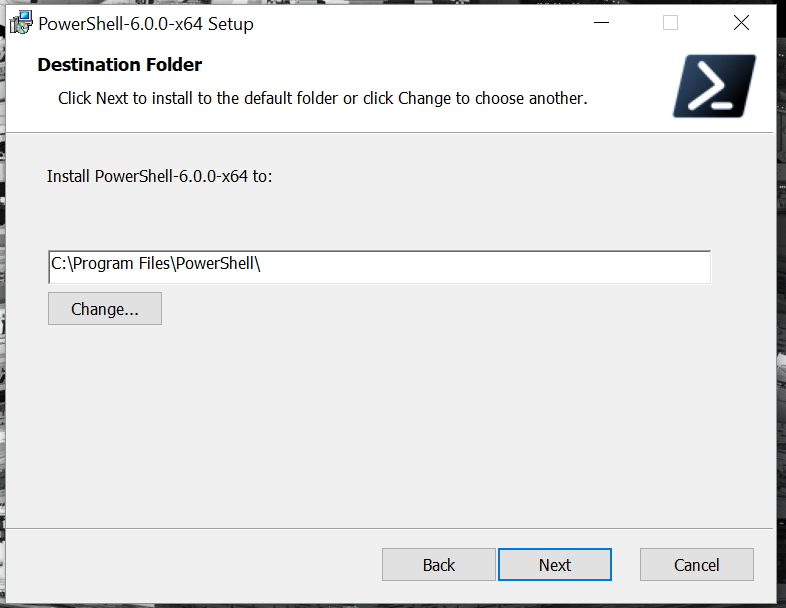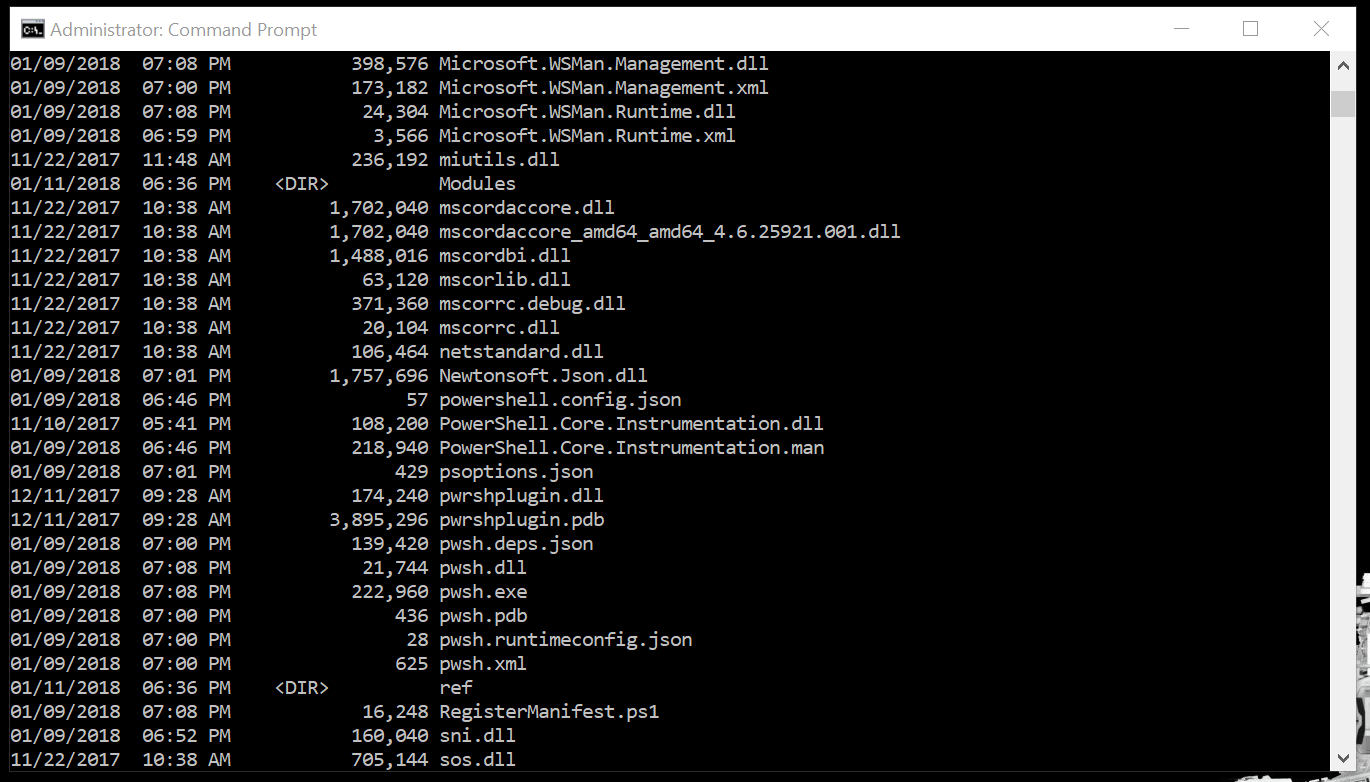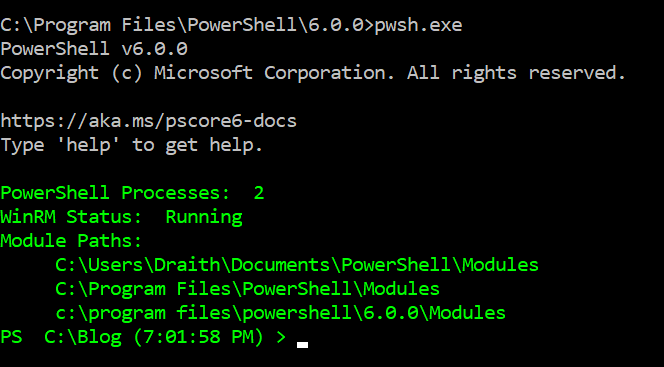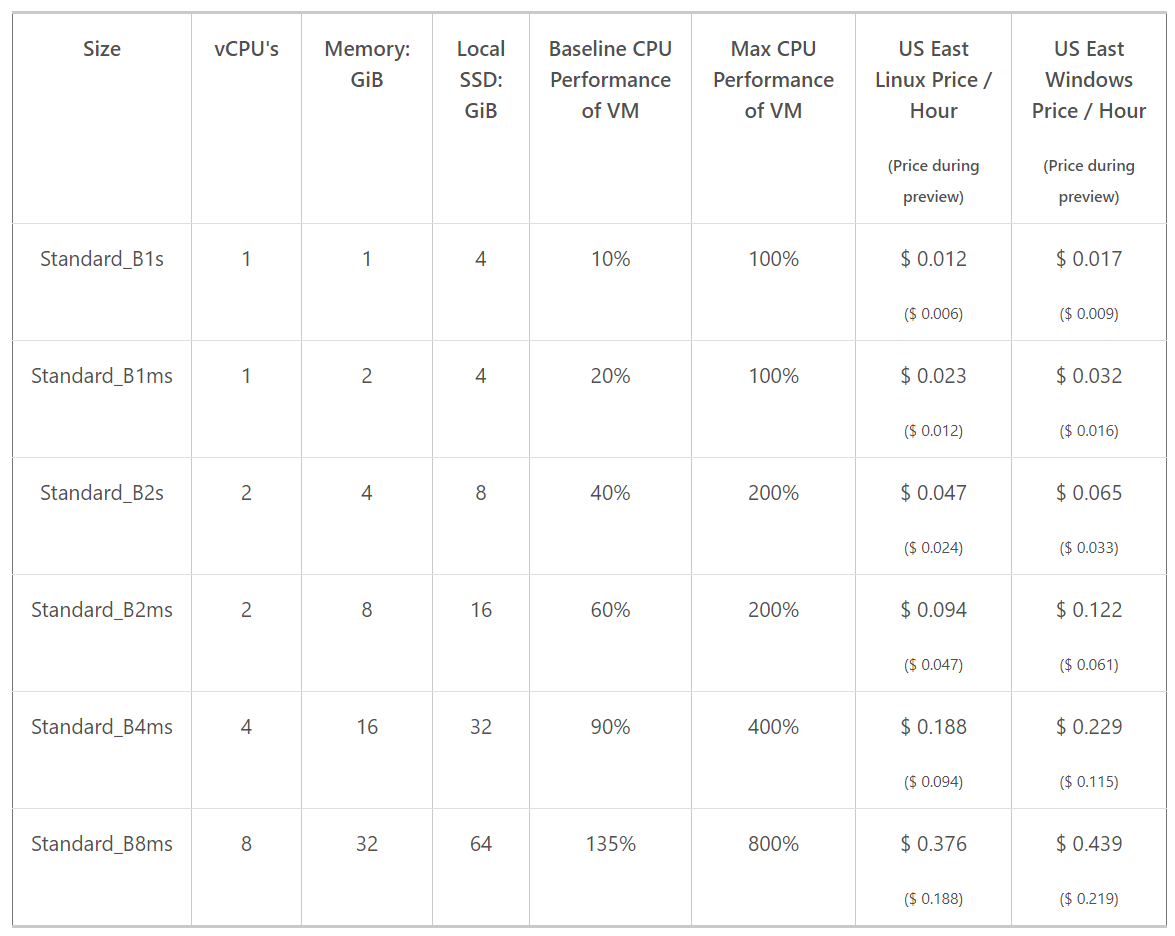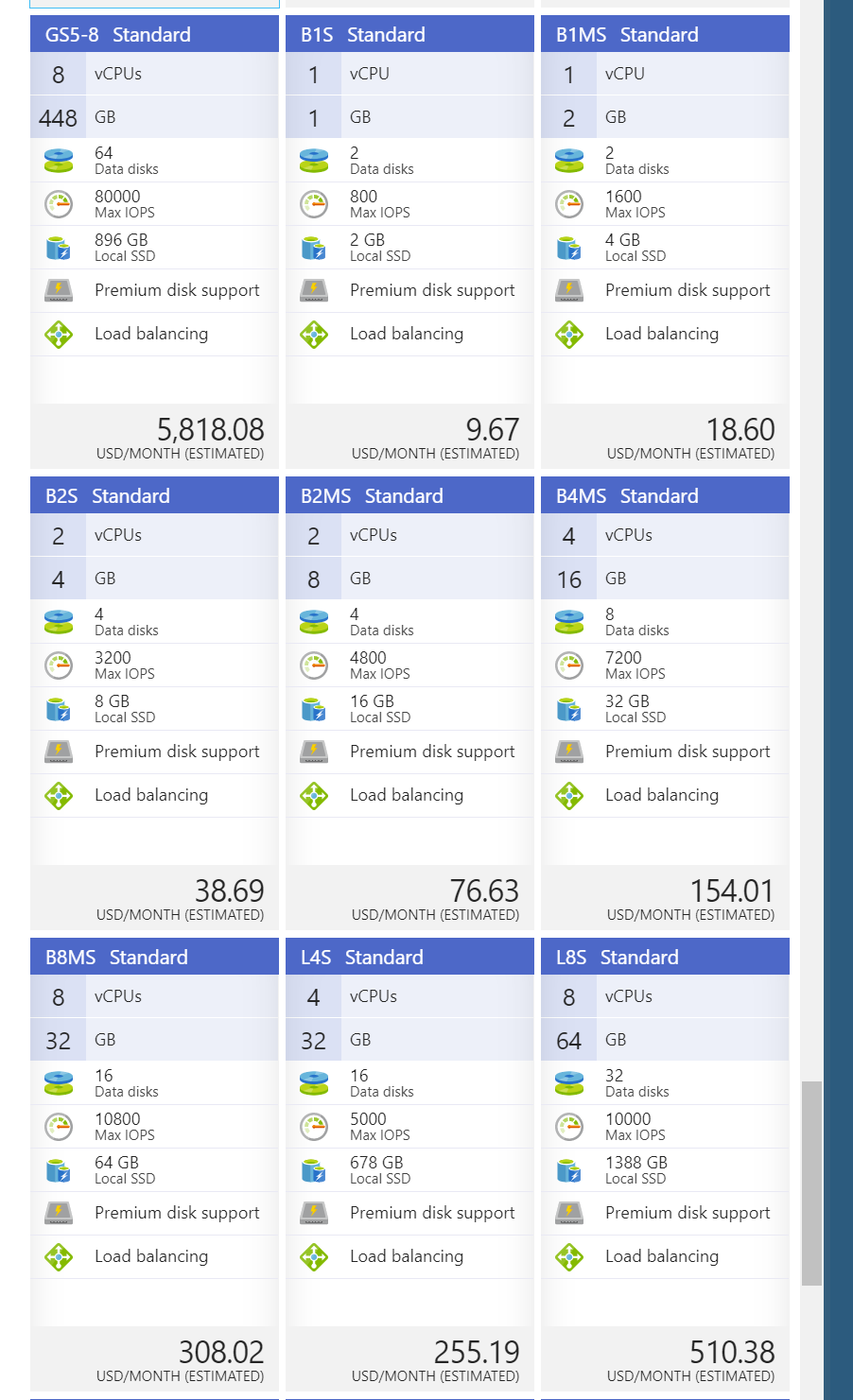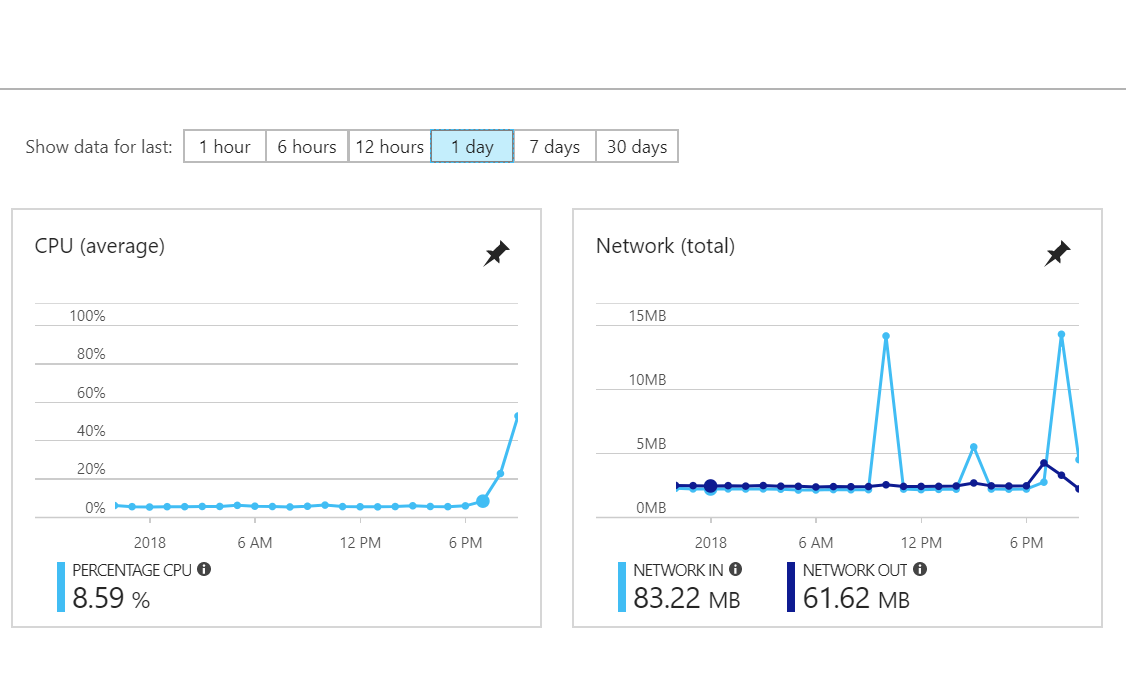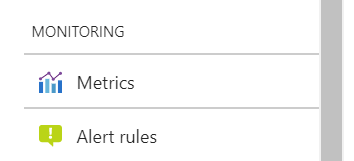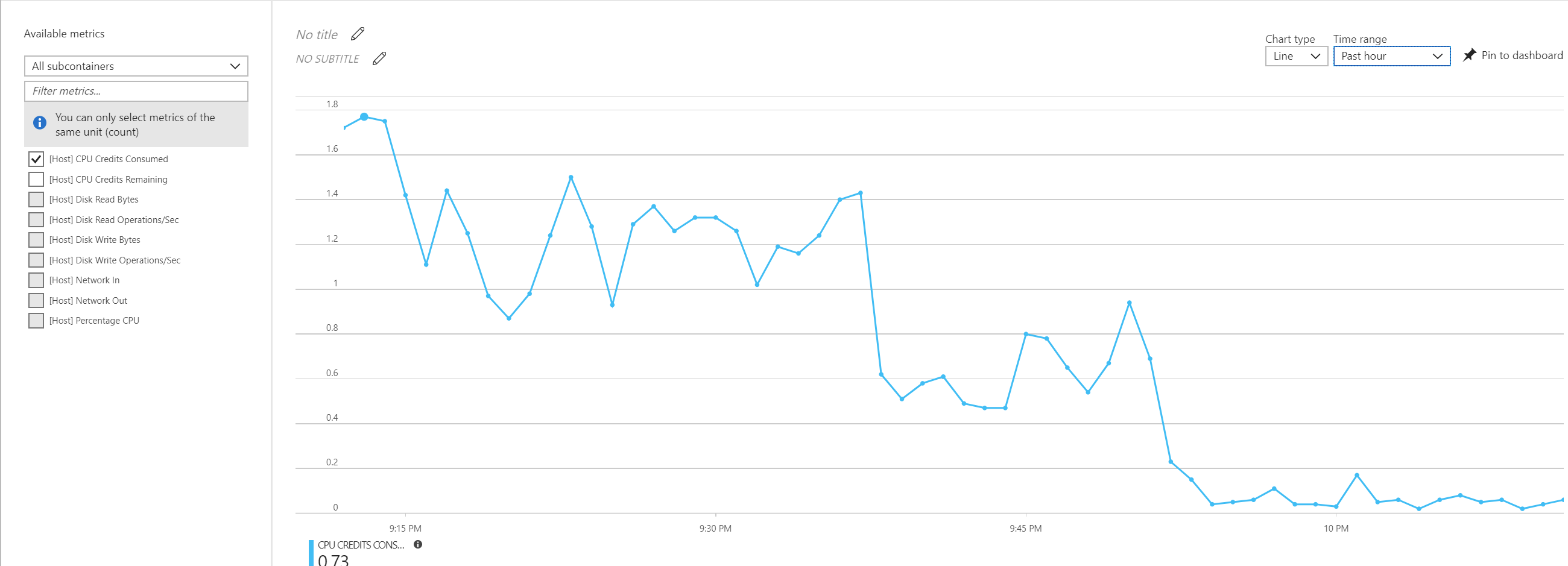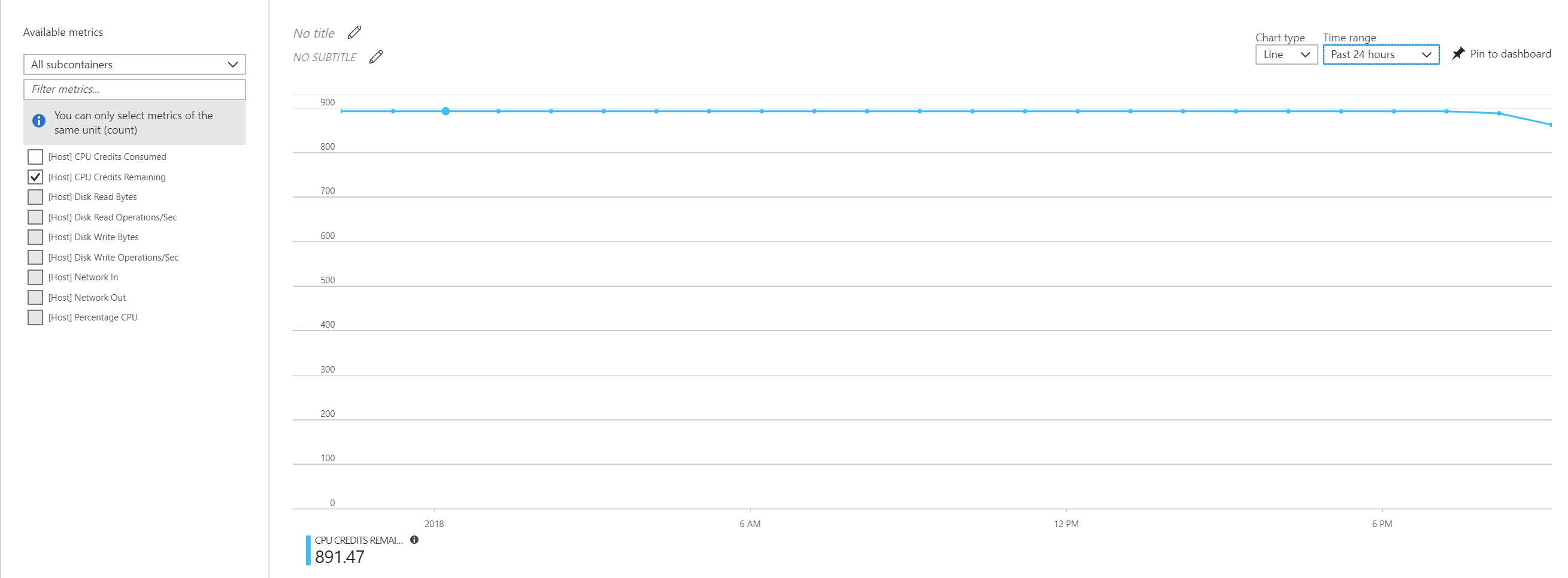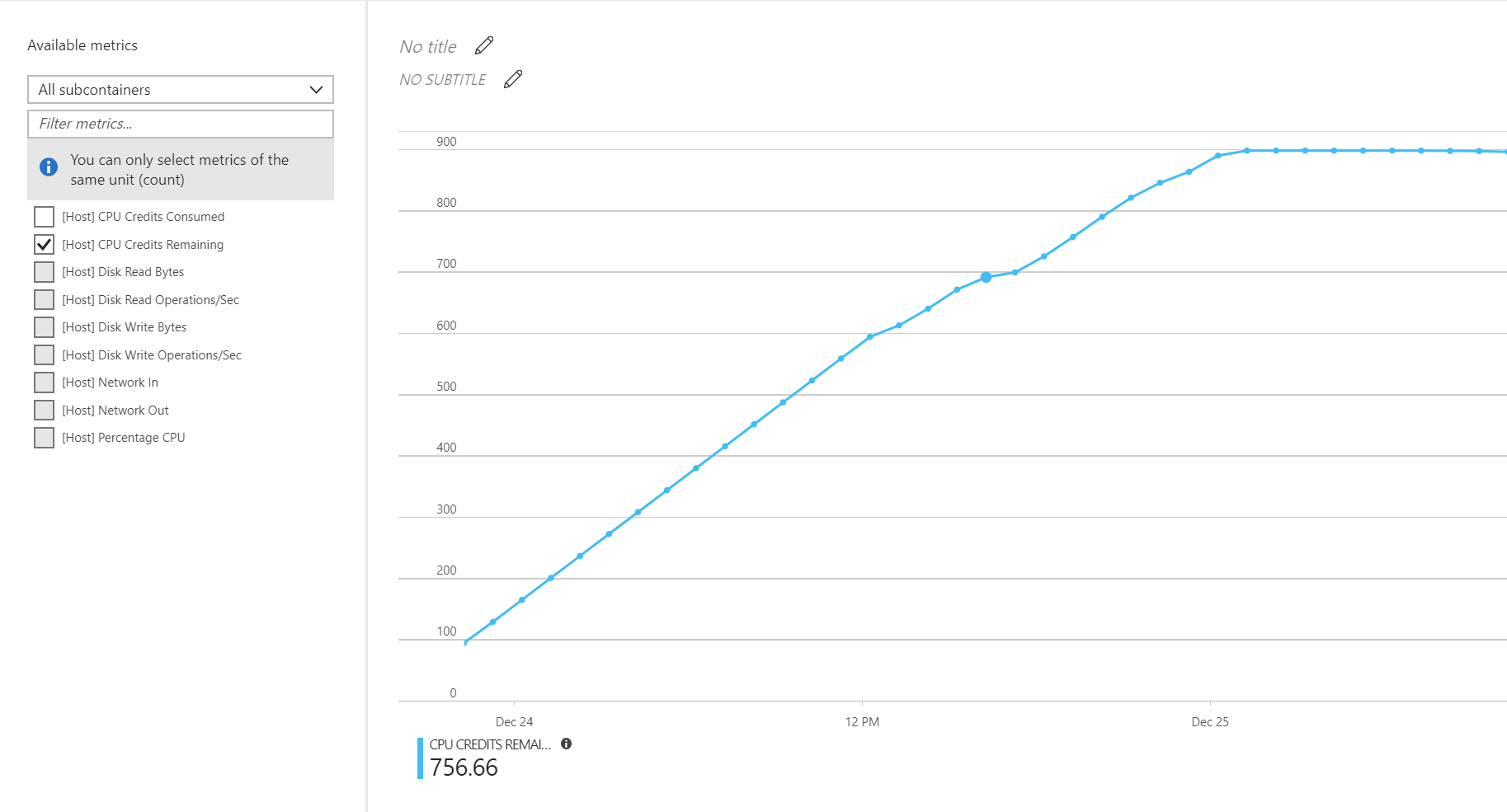Here is something I learned a while back from Mr. Snover himself, and it was something I just couldn’t believe. Sure enough it’s true, and it’s still true in PowerShell Core 6. The “Get-” part of almost all “Get-” commands is completely optional. Yeah – you heard that right. “Get” is optional for almost all. Get-Process can’t run correctly, mainly because “Process” expects some arguments. Otherwise, give it a try!
PS C:\Blog (9:24:23 PM) > timezone Id : Central Standard Time DisplayName : (UTC-06:00) Central Time (US & Canada) StandardName : Central Standard Time DaylightName : Central Daylight Time BaseUtcOffset : -06:00:00 SupportsDaylightSavingTime : True
PS C:\Blog (9:24:27 PM) > random 1240576702
PS C:\Blog (9:25:18 PM) > computerinfo
WindowsBuildLabEx : 16299.15.amd64fre.rs3_release.170928-1534
WindowsCurrentVersion : 6.3
WindowsEditionId : EnterpriseN
WindowsInstallationType : Client
WindowsInstallDateFromRegistry : 12/7/2017 10:29:37 AM
WindowsProductId : 00330-00180-00000-AA567
WindowsProductName : Windows 10 Enterprise N
WindowsRegisteredOrganization :
WindowsRegisteredOwner : Draith
WindowsSystemRoot : C:\WINDOWS
WindowsVersion : 1709
WindowsUBR : 192
BiosCharacteristics : {7, 11, 12, 15...}
BiosBIOSVersion : {ALASKA - 1072009, V1.12, American Megatrends - 4028F}
BiosBuildNumber :
BiosCaption : V1.12
BiosCodeSet :
BiosCurrentLanguage : en|US|iso8859-1
BiosDescription : V1.12
BiosEmbeddedControllerMajorVersion : 255
BiosEmbeddedControllerMinorVersion : 255
BiosFirmwareType : Uefi
BiosIdentificationCode :
BiosInstallableLanguages : 1
BiosInstallDate :
BiosLanguageEdition :
BiosListOfLanguages : {en|US|iso8859-1}
BiosManufacturer : American Megatrends Inc.
BiosName : V1.12
BiosOtherTargetOS :
BiosPrimaryBIOS : True
BiosReleaseDate : 8/10/2015 7:00:00 PM
BiosSerialNumber : To be filled by O.E.M.
BiosSMBIOSBIOSVersion : V1.12
BiosSMBIOSMajorVersion : 2
BiosSMBIOSMinorVersion : 8
BiosSMBIOSPresent : True
BiosSoftwareElementState : Running
BiosStatus : OK
BiosSystemBiosMajorVersion : 4
BiosSystemBiosMinorVersion : 6
BiosTargetOperatingSystem : 0
BiosVersion : ALASKA - 1072009
CsAdminPasswordStatus : Disabled
CsAutomaticManagedPagefile : True
CsAutomaticResetBootOption : True
CsAutomaticResetCapability : True
CsBootOptionOnLimit :
CsBootOptionOnWatchDog :
CsBootROMSupported : True
CsBootStatus : {0, 0, 0, 0...}
CsBootupState : Normal boot
CsCaption : DESKTOP-KL1CDTP
CsChassisBootupState : Safe
CsChassisSKUNumber : To be filled by O.E.M.
CsCurrentTimeZone : -360
CsDaylightInEffect : False
CsDescription : AT/AT COMPATIBLE
CsDNSHostName : <>
CsDomain : WORKGROUP
CsDomainRole : StandaloneWorkstation
CsEnableDaylightSavingsTime : True
CsFrontPanelResetStatus : Disabled
CsHypervisorPresent : True
CsInfraredSupported : False
CsInitialLoadInfo :
CsInstallDate :
CsKeyboardPasswordStatus : Disabled
CsLastLoadInfo :
CsManufacturer : MSI
CsModel : MS-7917
CsName : <>
CsNetworkAdapters : {Ethernet 2, Ethernet, vEthernet (Default Switch), vEthernet
(ExternalSwitch)...}
CsNetworkServerModeEnabled : True
CsNumberOfLogicalProcessors : 8
CsNumberOfProcessors : 1
CsProcessors : {Intel(R) Core(TM) i7-4790K CPU @ 4.00GHz}
CsOEMStringArray : {To Be Filled By O.E.M.}
CsPartOfDomain : False
CsPauseAfterReset : -1
CsPCSystemType : Desktop
CsPCSystemTypeEx : Desktop
CsPowerManagementCapabilities :
CsPowerManagementSupported :
CsPowerOnPasswordStatus : Disabled
CsPowerState : Unknown
CsPowerSupplyState : Safe
CsPrimaryOwnerContact :
CsPrimaryOwnerName : Draith
CsResetCapability : Other
CsResetCount : -1
CsResetLimit : -1
CsRoles : {LM_Workstation, LM_Server, NT}
CsStatus : OK
CsSupportContactDescription :
CsSystemFamily : To be filled by O.E.M.
CsSystemSKUNumber : To be filled by O.E.M.
CsSystemType : x64-based PC
CsThermalState : Safe
CsTotalPhysicalMemory : 34305863680
CsPhysicallyInstalledMemory : 33554432
CsUserName : <>\Draith
CsWakeUpType : PowerSwitch
CsWorkgroup : WORKGROUP
OsName : Microsoft Windows 10 Enterprise N
OsType : WINNT
OsOperatingSystemSKU : WindowsEnterprise
OsVersion : 10.0.16299
OsCSDVersion :
OsBuildNumber : 16299
OsHotFixes : {KB4048951, KB4053577, KB4054022, KB4055237...}
OsBootDevice : \Device\HarddiskVolume2
OsSystemDevice : \Device\HarddiskVolume4
OsSystemDirectory : C:\WINDOWS\system32
OsSystemDrive : C:
OsWindowsDirectory : C:\WINDOWS
OsCountryCode : 1
OsCurrentTimeZone : -360
OsLocaleID : 0409
OsLocale : en-US
OsLocalDateTime : 1/24/2018 9:25:52 PM
OsLastBootUpTime : 1/20/2018 4:14:27 PM
OsUptime : 4.05:11:25.3101843
OsBuildType : Multiprocessor Free
OsCodeSet : 1252
OsDataExecutionPreventionAvailable : True
OsDataExecutionPrevention32BitApplications : True
OsDataExecutionPreventionDrivers : True
OsDataExecutionPreventionSupportPolicy : OptIn
OsDebug : False
OsDistributed : False
OsEncryptionLevel : 256
OsForegroundApplicationBoost : Maximum
OsTotalVisibleMemorySize : 33501820
OsFreePhysicalMemory : 22288576
OsTotalVirtualMemorySize : 38482556
OsFreeVirtualMemory : 25010532
OsInUseVirtualMemory : 13472024
OsTotalSwapSpaceSize :
OsSizeStoredInPagingFiles : 4980736
OsFreeSpaceInPagingFiles : 4980736
OsPagingFiles : {C:\pagefile.sys}
OsHardwareAbstractionLayer : 10.0.16299.192
OsInstallDate : 12/7/2017 4:29:37 AM
OsManufacturer : Microsoft Corporation
OsMaxNumberOfProcesses : 4294967295
OsMaxProcessMemorySize : 137438953344
OsMuiLanguages : {en-US}
OsNumberOfLicensedUsers :
OsNumberOfProcesses : 194
OsNumberOfUsers : 2
OsOrganization :
OsArchitecture : 64-bit
OsLanguage : en-US
OsProductSuites : {TerminalServicesSingleSession}
OsOtherTypeDescription :
OsPAEEnabled :
OsPortableOperatingSystem : False
OsPrimary : True
OsProductType : WorkStation
OsRegisteredUser : Draith
OsSerialNumber : 00330-00180-00000-AA567
OsServicePackMajorVersion : 0
OsServicePackMinorVersion : 0
OsStatus : OK
OsSuites : {TerminalServices, TerminalServicesSingleSession}
OsServerLevel :
KeyboardLayout : en-US
TimeZone : (UTC-06:00) Central Time (US & Canada)
LogonServer : \\<>
PowerPlatformRole : Desktop
HyperVisorPresent : True
HyperVRequirementDataExecutionPreventionAvailable :
HyperVRequirementSecondLevelAddressTranslation :
HyperVRequirementVirtualizationFirmwareEnabled :
HyperVRequirementVMMonitorModeExtensions :
DeviceGuardSmartStatus : Running
DeviceGuardRequiredSecurityProperties : {0}
DeviceGuardAvailableSecurityProperties : {BaseVirtualizationSupport, DMAProtection}
DeviceGuardSecurityServicesConfigured : {0}
DeviceGuardSecurityServicesRunning : {0}
DeviceGuardCodeIntegrityPolicyEnforcementStatus : Off
DeviceGuardUserModeCodeIntegrityPolicyEnforcementStatus : Off