Azure Automation – the 800lb gorilla in the room. If you can think of a way to accomplish a task, more than likely Azure Automation can do it. Combining the ease of use of PowerShell, the sheer power of Azure, and the multitude of integrations available, you can build enterprise worthy automation runbooks quickly and easily.
It’s a no-brainer.
Until it isn’t.
One of the most frustrating limitations of Azure Automation is the scheduling tool. Sure – you can setup one-time and reoccurring schedules with ease, but what if you need something to run often – say every 10 or 15 minutes? Unfortunately, when you go to set a schedule like that, you are greeted with this:
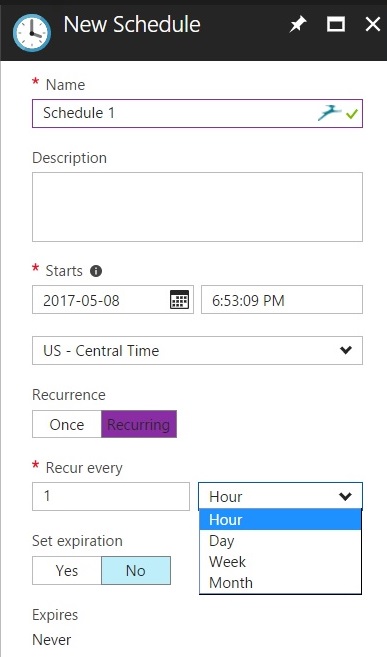
That means you can’t set a single schedule shorter than an hour. Sure, you can set multiple schedules – you would need 4 if you want to run every 15 minutes. What if you want something to run every 5? Are you going to create 20 schedules? Of course not! This is where Microsoft Flow comes to the rescue.
There are 2 ways to trigger an Azure Automation job from Flow (probably more, if you dig deep), so let’s start with the simplest one. If you have a connection from Flow to Azure Automation already, then this simple Flow will start an Azure Automation Runbook:
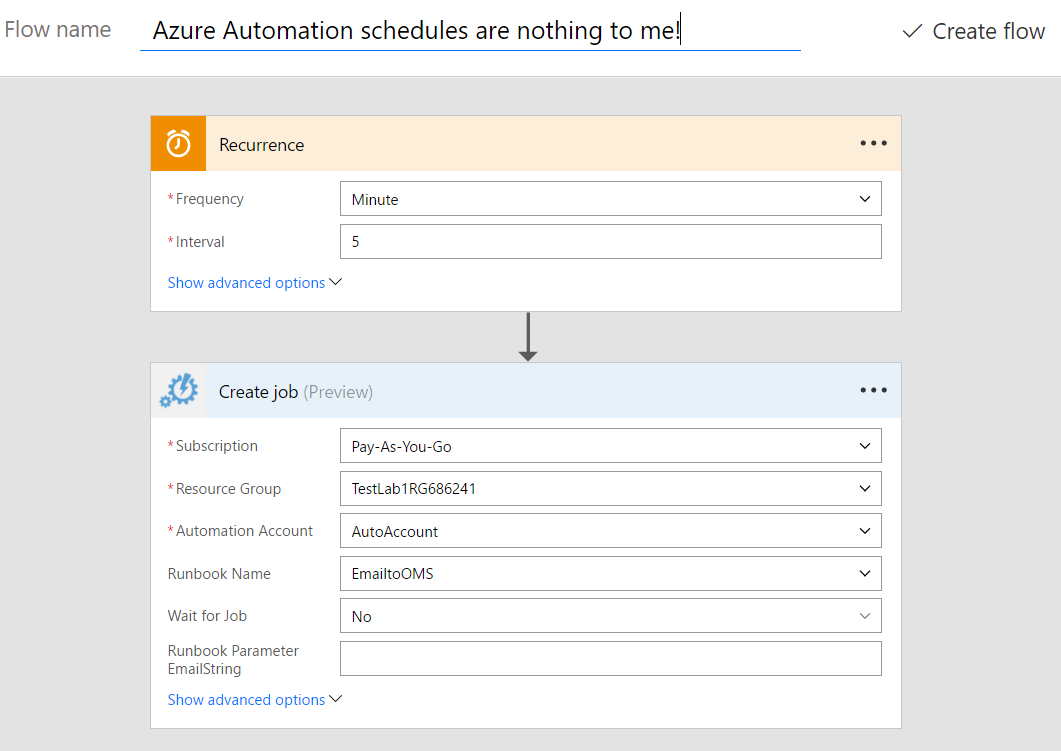
Boom – no need for 20 schedules here! This simple Flow probably just saved you an hour of clicking and checking. But what if you don’t have a connection to Azure Automation already established? Perhaps you want to run a Runbook that isn’t in your subscription? It’s still pretty easy. The first step is to obtain the webhook URL for the Runbook. Start by access your Azure Automation Runbook – make sure it has focus. In the left navigation pane you should see a link for ‘Webhooks’. Click that to shift focus to the Webhook listing page. Click the ‘Add Webhook’ button at the top of the main pane. From here on out, it’s pretty straight forward. Give your webhook a name, set the expiration date for the webhook, and it your Runbook has any parameters you want the webhook to pass, specify those name.
IMPORTANT – Make sure you copy the URL before clicking OK. Finding that URL later is like pulling teeth – you might be able to do it, but it will be painful.
When you are satisfied with the settings, and have copied the URL, click ‘OK’.
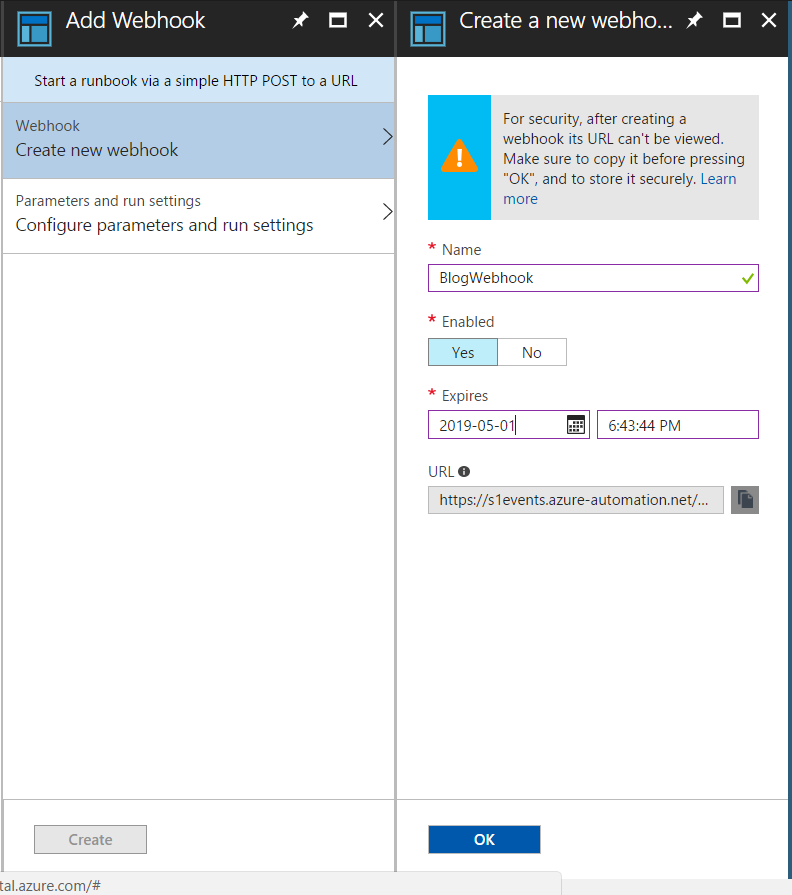
No that you have your webhook created in Azure Automation, it time to setup flow. Luckily for you, it couldn’t be easier!
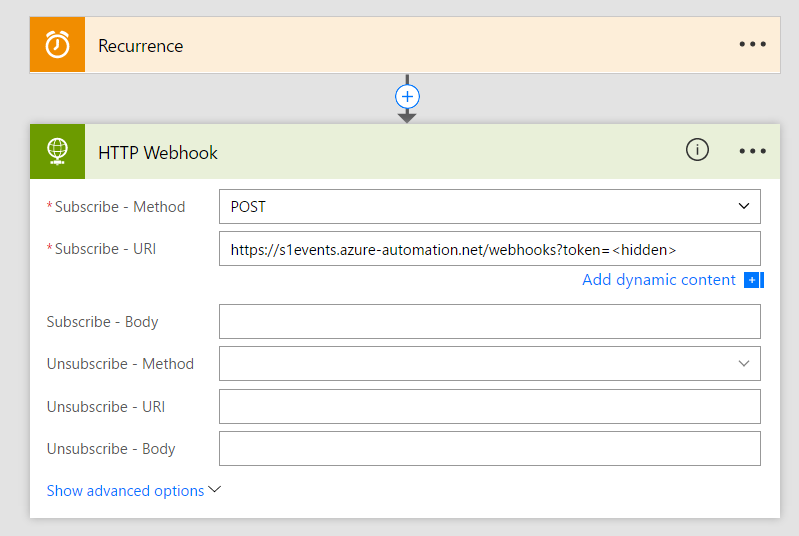
That’s it! No more Azure Automation Scheduling limitations! Run those runbooks as often as you like!