How a sinister act leads to great things – in about 15 minutes
This Sunday, as the wife and I traveled back from Dallas to Austin after a weekend away I get a text from an automated website monitor. My WordPress blog – this blog – was either offline or not responding correctly. Happens occasionally. When I got home I popped up the site, and immediately got a message about php being a really old version – like 5.x – when it normally runs a 7.x version. I decided to log into my provider and check it out. I was not prepared with what I saw.
It was obvious that I had been hacked, big time. Redirects to shady pharma sites in Russia, CSS injection on every post, random hacked php files in practically every directory in not just this domain but in 8 sub-domains as well. I was well and truly up the creek. To make it even better, the hosting service I use seems to think that UI enhancements are forbidden – hence my inability to download a current backup.
I had to do something, and quick. This blog contains some of my contributions to the community, and does (shockingly) show up in search results. I needed to get it back up and running quick. The only thing I had was an XML export from the blog a couple of weeks back. I immediately decided to use Azure to get this running quick.
For those who don’t know, the easiest way to export from a WordPress blog is to go to Tools – Export – All content. I suggest you do it often.
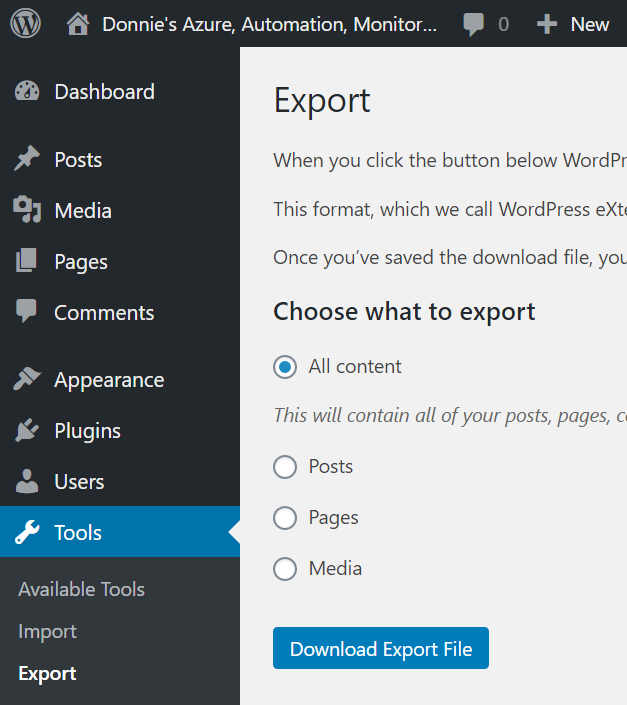
I jumped over to Azure, and provisioned a new resource. Since this was going to be an actual production thing, and not just some testing resource for a conference or for a post, I decided to use a new resource group.
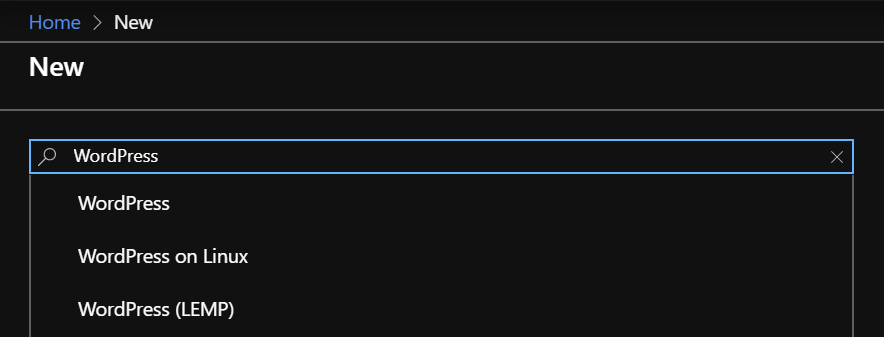
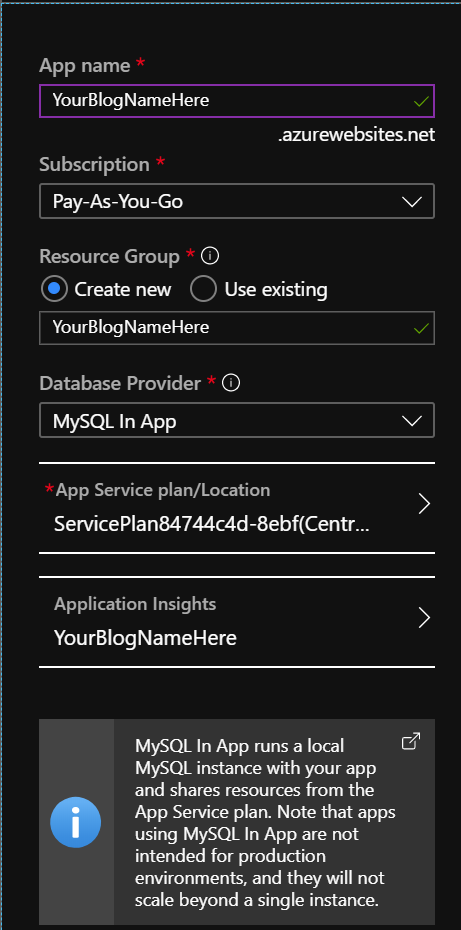
Note – I choose to do a MySQL database in the app – mainly because I needed this up and running quickly, and I don’t have traffic substantial enough to warrant scaling backend MySQL instances. For large instances, I would recommend using ‘Azure Database for MySQL’ – that allows options like scaling, larger instances, etc…
The deployment of the WordPress instance was honestly the longest part of the process – it took between 7 – 10 minutes, but once it was up and running you are presented with a brand new WordPress instance:
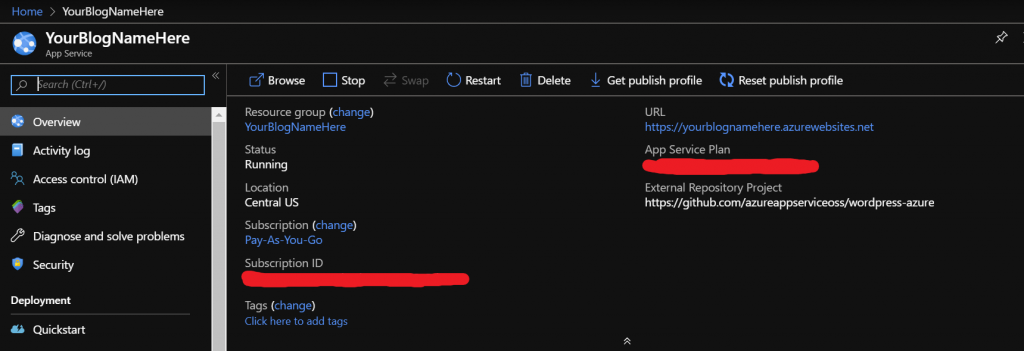
Click on the URL, and you are presented with the interface for your brand new WordPress instance. Now we continue with the WordPress setup
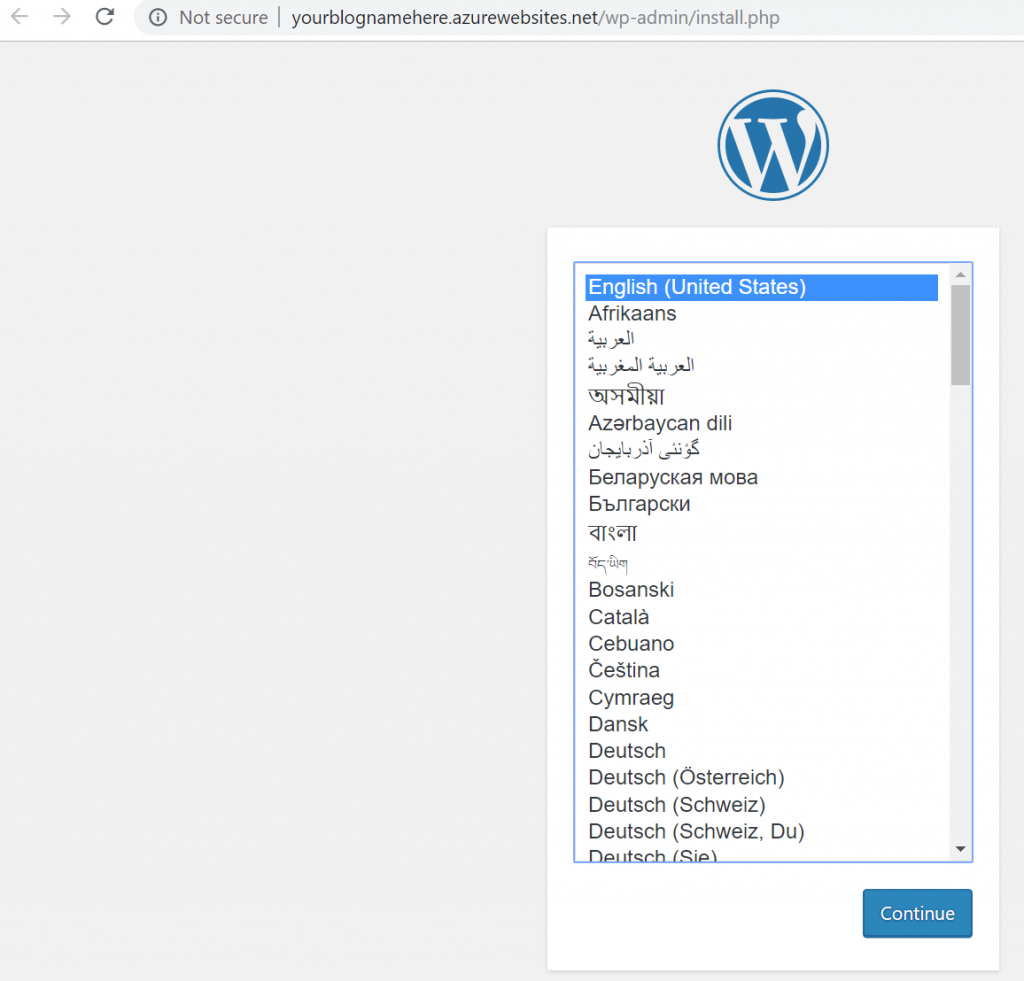
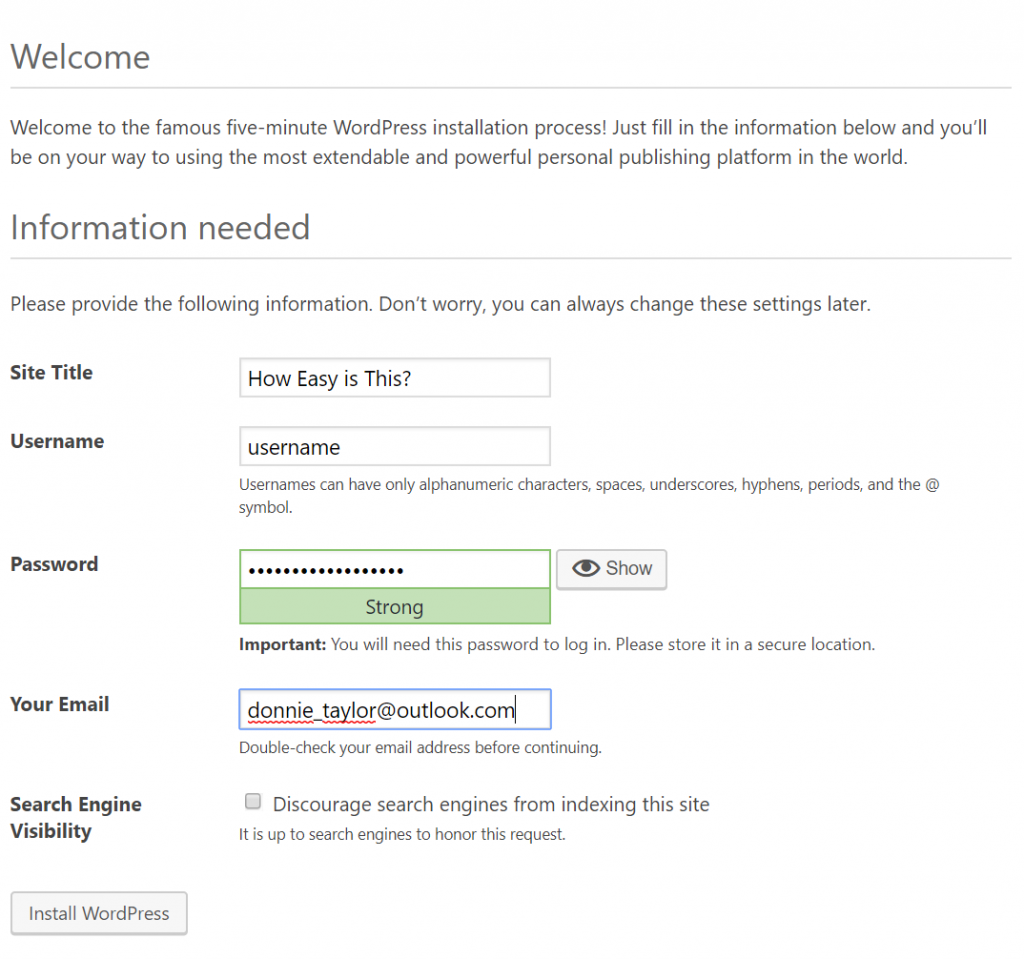
Now update your WordPress – immediately. After updating, log out and back in, just in case the WordPress database needs to update as well. Once everything is updated, it’s time to import the WordPress XML.
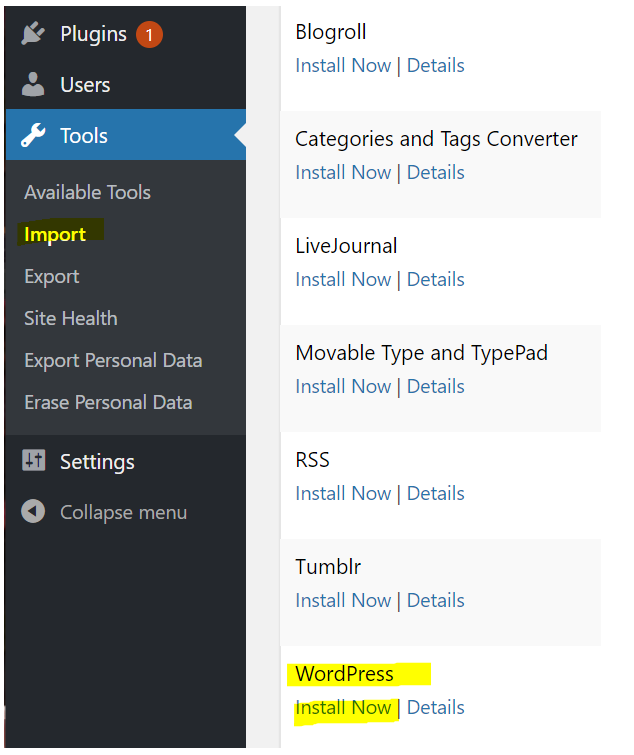
When you install the importer, then the ‘Run Importer’ option will appear. Upload your XML file and let the importer run. In my case it took about 5 minutes. A great thing about this import – it takes all of your settings – preferences, link post IDs, media, etc… This was in many ways much better than doing a restore on my normal hosting provider – I have my blog back up and running (minus some theme customization), but I have the entire power of Azure behind it! I get Azure Monitor – Azure Sentinel, App Insights, Log Analytics, and more!
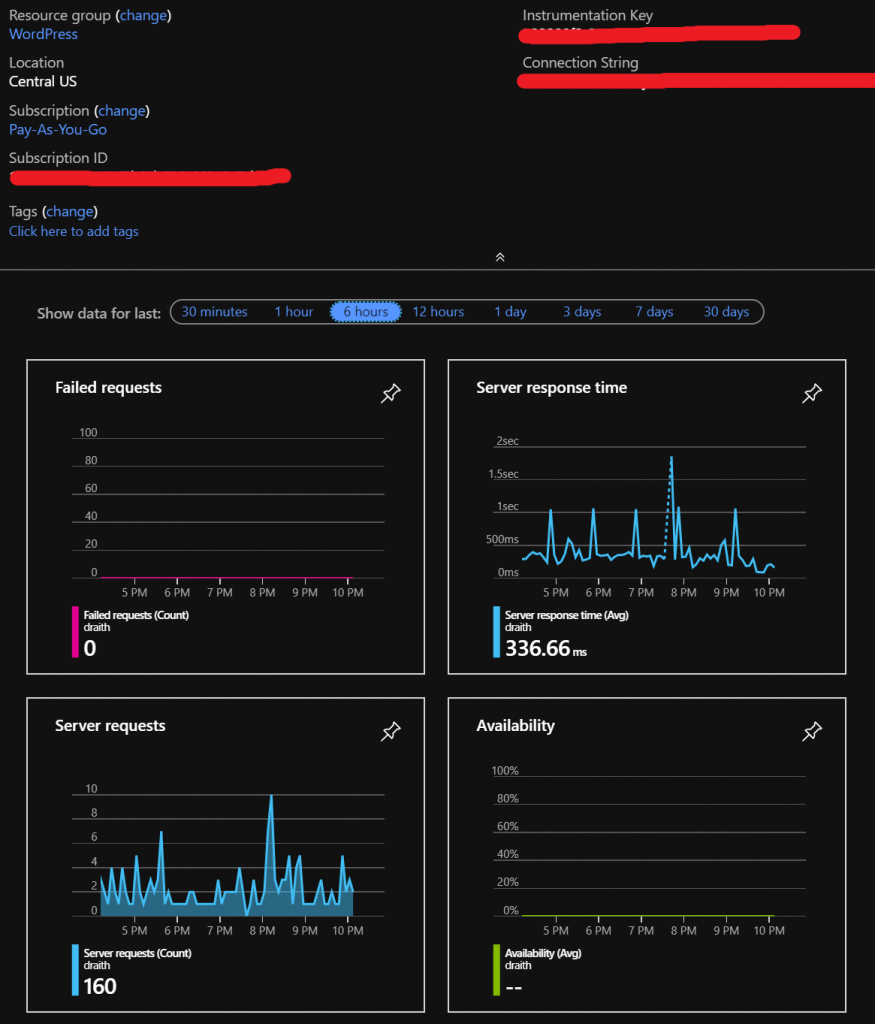
Next, it was time to redirect my old-and-busted blog to the new blog website. This is going to differ by hosting provider, but in my case it was fairly simple.
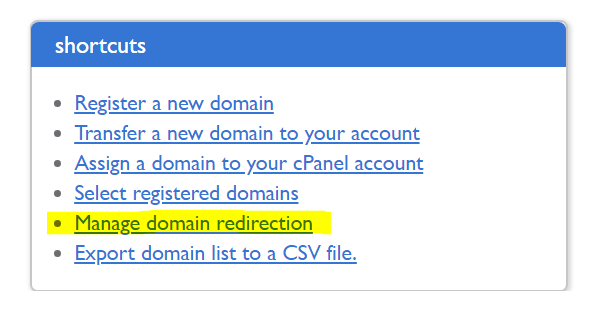
What are the next steps? In my case, it is going to be adding a custom domain to my App service, so that I no longer have to rely on my old hosting provider, and use them solely as domain registrar. That will be in an upcoming post.
In my case, something as horrible as a hack has led to a great outcome – hosting in Azure, really cheaply, with an absolute glut of new features at my disposal. This hack might have been the best thing to happen to this blog in a while. Who knows – maybe I will just continue to add new Azure features and see how it turns out.